List: 6 Adobe Alternatives for Designing a Great T-Shirt


Megaton Meditation by Tee Cat
The power of a wearable design is immense. If a shirt is well designed, someone might wear it in public hundreds of times, reaching thousands of people as a walking billboard. The customer is actually paying you for the right to advertise your brand! If you want to tap into this awesome marketplace, but you aren’t a trained designer, you may be unsure where to begin transferring the ideas from your head onto a computer so you can get them printed. Here are 6 pieces of software available for artists of all skill levels to create great designs for very little or no cost.
Author’s Note: Before I show you some great DIY alternatives, I would like to strongly endorse traditional methods for creating graphics. The work of a professional designer or artist may be costly, but there is great value in it because there is a clear difference in the finished product. Likewise, professional design software such as the Adobe Creative Suite has the power to create graphics on another level of quality and compatibility. I would not have spent four years in school studying design or thousands of dollars on tools and software if I didn’t think they were valuable. If you have the resources, I strongly suggest you invest them in professional design work or professional software, and make sure you read our Art Tutorial and Working with Designers articles for more information. But if your time and resources are limited, these are some of my favorite alternatives I’ve come across.
Vector Graphics Programs
The following 3 programs are built for creating art in vector formats. The best uses for these programs would be text based designs, logos, and art with solid blocks of color. For more information, check out Vector vs Raster for a great explanation.
1. Google Drawings
Level: Beginner
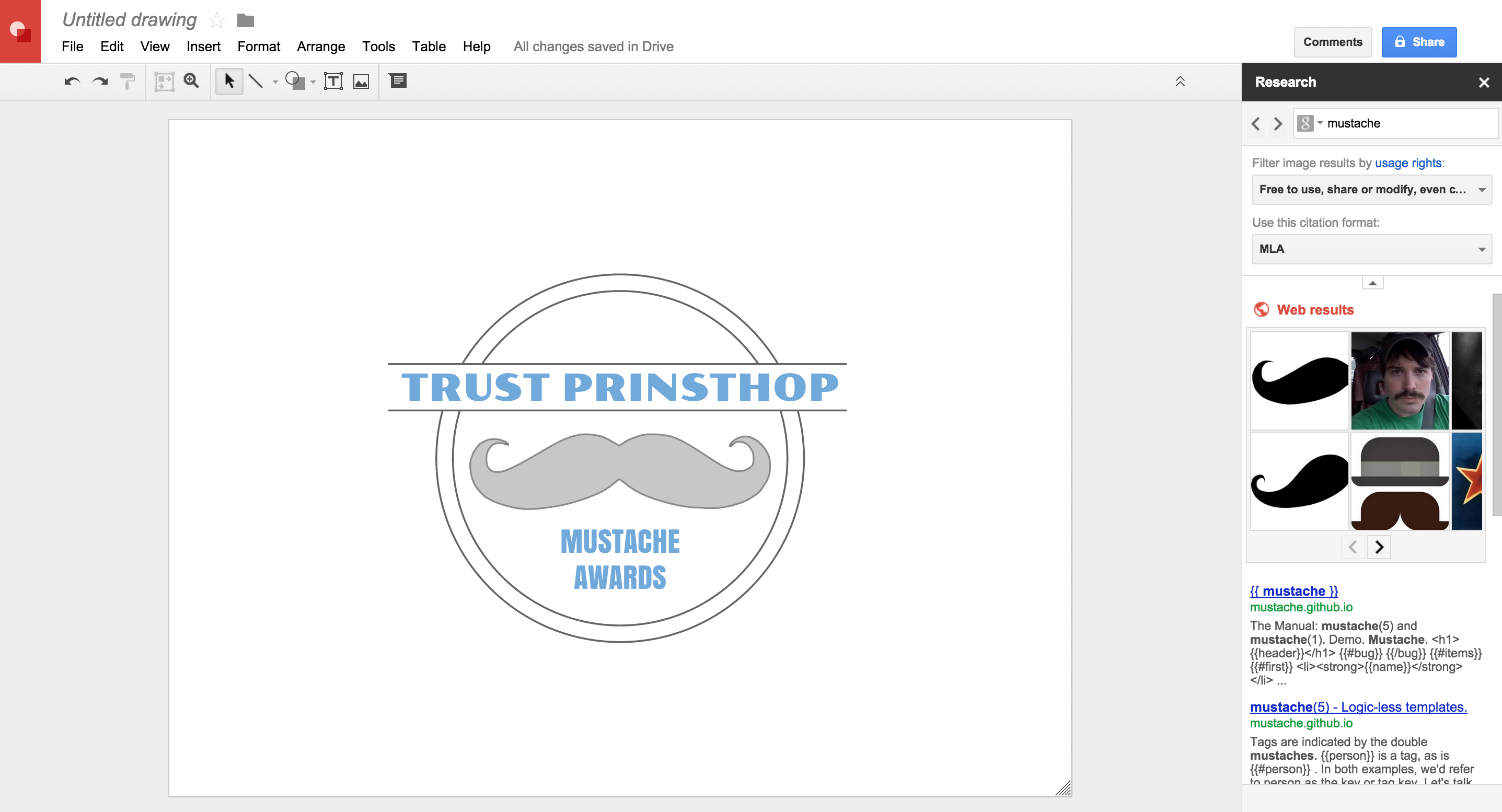
Much like everything else Google does, their Drawings app, built directly into Google Drive along with Docs, Spreadsheets, and Forms is a fantastic little program. It may seem simple when you first see it, but if your design needs are simple, then a simple program will serve you best. The graphics capabilities are limited, but the incredible “Research” toolbar gives you instant access to anything on google images, sorted by usage rights which can be dragged directly onto your canvas.
Hints: Begin every drawing by accessing Page Setup in the File menu and setting up custom dimensions. Make sure you are creating at the size you would like to print. To get your art to us, download and send as a PDF or an SVG file to make sure we can scale or edit without losing image quality.
2. iDraw (Mac Only)
Level: Intermediate
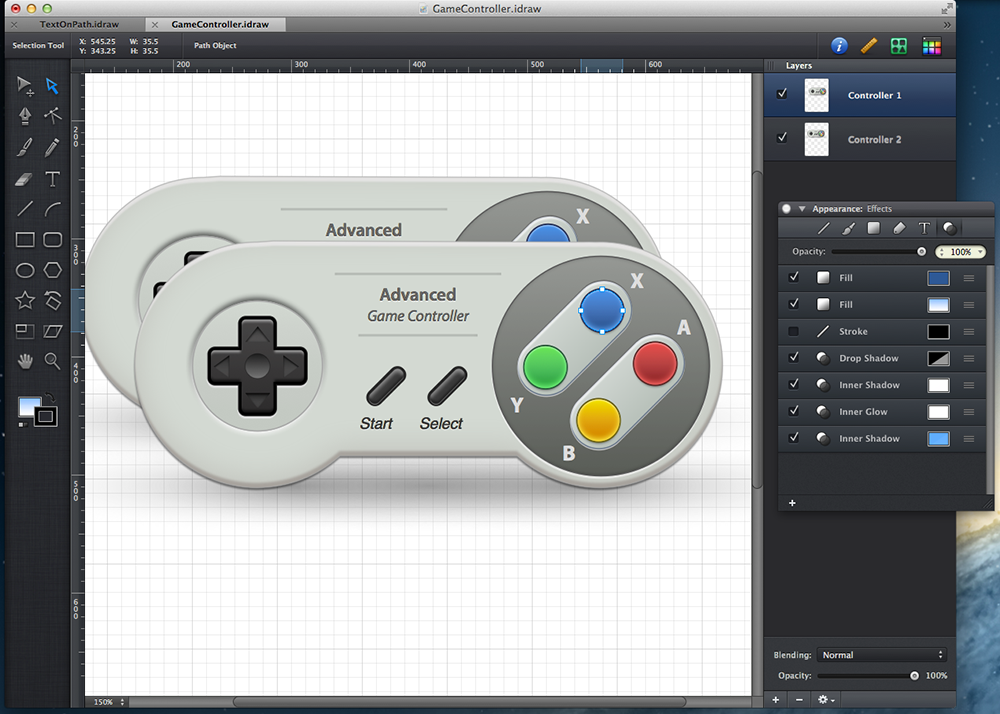
iDraw is a great mac app that aims to be serious competition for Adobe Illustrator. While it certainly doesn’t have the full range of features that Illustrator or Inkscape does, it has almost anything you could want to use for t shirt design. It boasts a user friendly interface with much less of a learning curve than Illustrator. It also offers a nearly full-featured iPad app for serious designing on the go. At $24 for the desktop app and another $8 for the iPad, this could easily be your only design creation software.
Hints: We will be pulling your files into Illustrator or Photoshop, so make sure you convert all text to outlines and embed any linked images, and export as PDF or SVG. iDraw actually has a special feature which lets you export as a photoshop PSD file. If you have a basic understanding of screen printing, this allows you to split your art up by color and send it to us already separated. Just make sure your sizing is exact and your resolution is at least 300ppi on export.
3. Inkscape
Level: Advanced
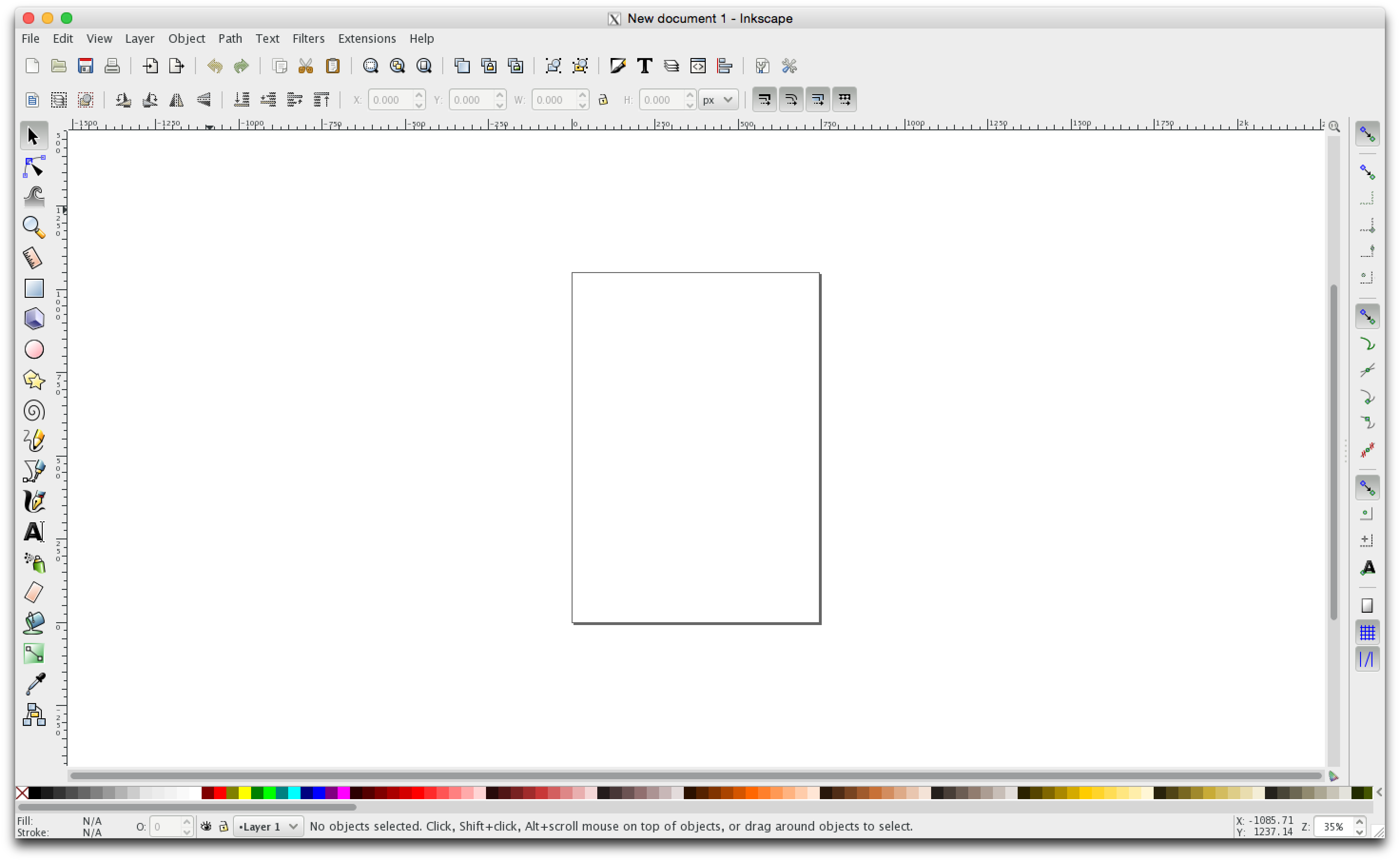
Inkscape is the closest option in terms of features to Adobe Illustrator. In fact some people will tell you it is superior software. There are certainly limitations and glitches, and most people you deal with, such as Trust, will use Illustrator and can deal with those files more easily. However, Inkscape is absolutely free and packed full of features. The interface is complicated and not nearly as user friendly as the previous 2 options, but for those willing to commit to learning and studying the software, there are very few limitations to what you can create.
Hints: Inkscape can not currently export as an Illustrator file, so make sure all text has been converted to outlines, all images have been embedded, and save as a PDF or SVG.
Raster Graphics Programs
The following 3 programs are built for creating art in Raster format. The best uses for these programs are photo editing and manipulation, colorful graphic designs, photo effects, and full color designs. For more information, check out Vector vs Raster for a great explanation.
4. Sumo Paint
Level: Beginner
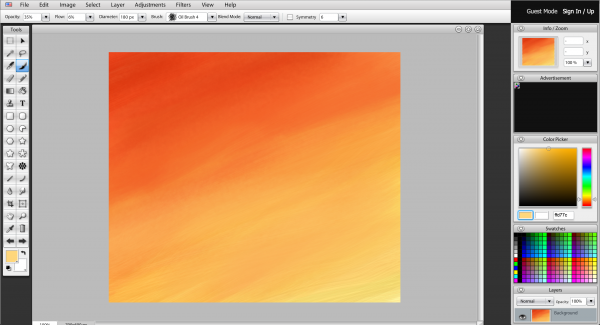
Sumo Paint is a great little photo editor/graphic creation program. It is free, runs inside your browser, and features a large number of photo manipulation tools. While very limited compared to Photoshop, it offers many of the same popular tools with levels, curves, filters, multiple layers and blending modes. Sumo also has some great painting tools (in-depth brush control, custom brush tips and effects) which, combined with a graphics tablet will allow you to create some very nice custom hand-made designs. There is one major drawback to Sumo, which is that it limits your image size and only allows text creation up to a 125pt font size which can be very limiting for designs with large text.
Hints: An upgrade to Sumo Pro is available starting at $4 a month, which allows you to download a desktop app and work offline along with extra features. This app is designed for creating graphics for web use, so make sure you always create a new image with as big of a canvas as possible to avoid a low quality final product. Always save as PNG.
5. Pixlr
Level: Beginner
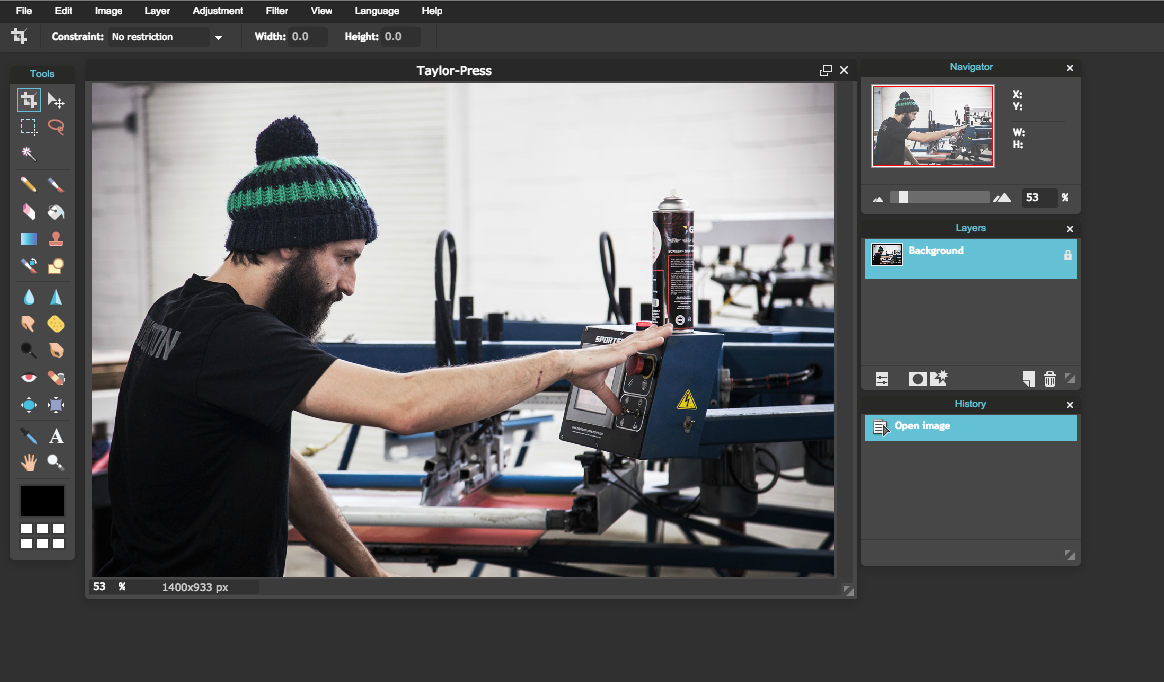
Pixlr is a very similar tool to Sumo Paint. It has the same font and image size limitations, and actually has a lot less available options for digital painting. Where Pixlr makes things easier is in its 3 tiered approach to editing. It offers 3 separate apps depending on how in-depth you would like to get with your art. Pxlr-o-Matic is an extremely simple photo editor that adds effects and framing similar to Instagram’s. Pxlr Express is slightly more advanced editing for photos, with many tools to change levels, brightness, contrast, cropping, etc. It also allows you to add text to your photos with 7 simple font styles. Finally, Pxlr Editor is very similar to Sumo Paint, allowing you to create graphics from scratch, work in multiple layers, and use the painting tools. Pxlr offers mobile apps as well to allow you to edit photos wherever you are, and it is completely free.
Hints: This app is also created for web use, so make sure all photos are high enough resolution for print before you start editing them, and make sure all files in Pxlr Editor are on a full size canvas.
6. GIMP
Level: Advance
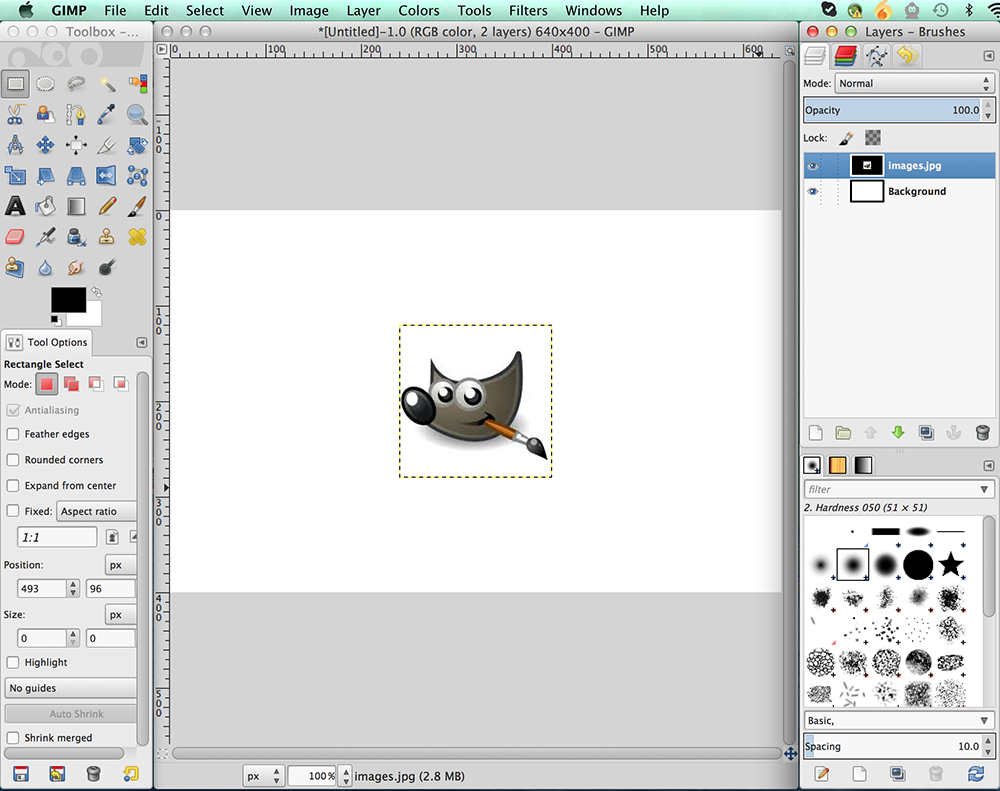
GIMP is an incredibly sophisticated piece of software. Very similar to Inkscape on the vector side, there are many people who swear by GIMP. It is completely free and open source, with many updates and plugins available to expand your experience. GIMP can do just about everything Photoshop can, but suffers a bit from glitches and a lack of compatibility. Like Inkscape, most people you need to send files to will be running Photoshop, so there is always the risk of compatibility issues. GIMP has an advanced interface, some find it more difficult that Photoshop to learn how to use. Nowhere near as easily accessible as the first two options, this software has the capability to create very advanced and complicated graphics with 3D effects.
Hints: GIMP has a difficult learning curve, but if you’d like this to be your main method of graphic creation it is worth learning. The GIMP website offers a list of tutorials, and if you want to expand even further, there are a large number of free plugins for the software. GIMP has the capability to export Photoshop PSDs, but is prone to flattening layers and may lose layer styles, so be prepared to send a high quality PNG if we are having trouble with the PSD file.
In Conclusion: Hopefully you can find something within this list that meets your needs and skill level. If you have great ideas, there is a way to get them created and printed. Most of the above options are free, so try out a few and figure out what you like and don’t like. If you’re at a place where you would like to take the leap into Adobe Products, they are now offering individual apps under their Creative Cloud on a monthly payment basis. There is currently a special offer on Photoshop CC for $9.99 a month, and all other apps are $19.99 a month with bonus features. (I promise I wasn’t paid to say that. I wish I was.)



